» Gallery Layouts
How to Use
- Copy the code in the box under the layout you like (Ctrl+C on Windowns, Cmmd+C on Mac)
- Go to the Gallery Edit Page
- Paste the code into the 'Gallery Description' box (Ctrl+P on Windows, Cmmd+P on Mac) and click submit
For those feeling a bit more adventurous, it is possible to have different layouts for each category of your gallery. The way to do this is a little more complicated - you take the code between the <style> tags for the layout you want, and go to this page. Here, once you have created your categories, you can paste the CSS code (from between the style tags) into the 'Hand Crafted' link for the category. You'll then need to put the rest of the premade code (minus what you've put into the category section) into the 'Gallery Description' as above. The code outside the <style> tags is the same for each layout - so you can have different layouts for each category by this method!
Using Our Codes for Your Own Layout
We do allow users to make their own layouts based on our codes if they wish to do so. However, you must display credit to TDN - either a text line ('Coding with help from TheDailyNeopets.com') or with one of our link buttons.
Please also note that we are, unfortunately, unable to assist with support for those editing our codes. We will not be able to reply if you contact us asking for assistance to edit codes.
IMPORTANT: these are Gallery Layouts - they DO NOT work in Shops!
Pet Related
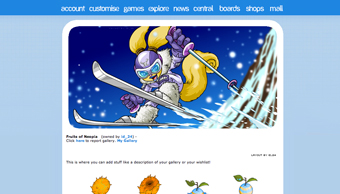 |
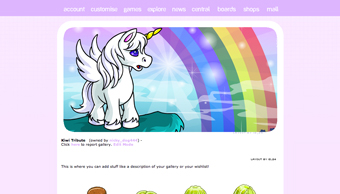 |
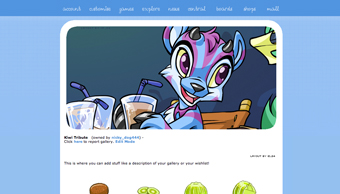 |
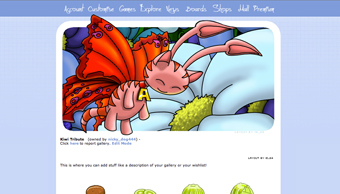 |
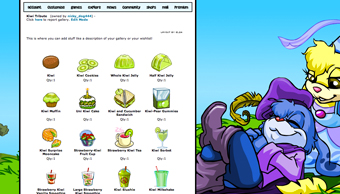 |
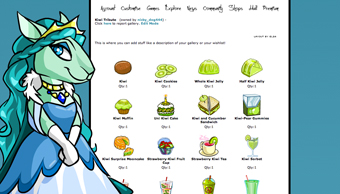 |
 |
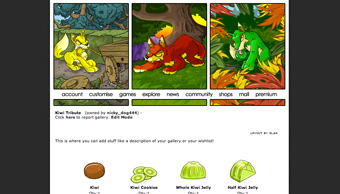 |
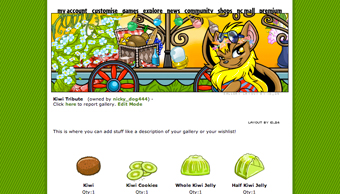 |
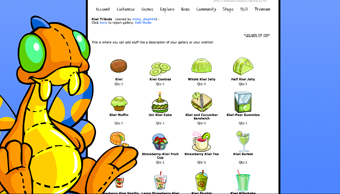 |
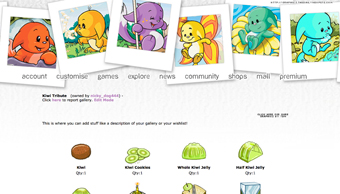 |
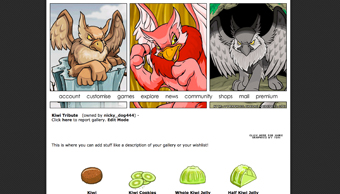 |
Item Related
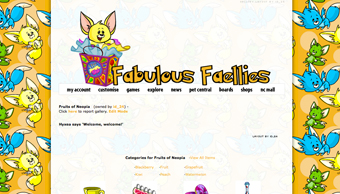 |
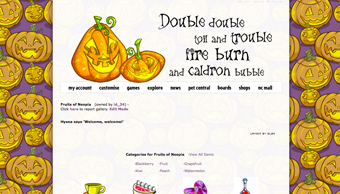 |
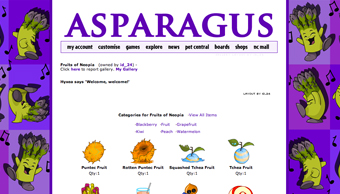 |
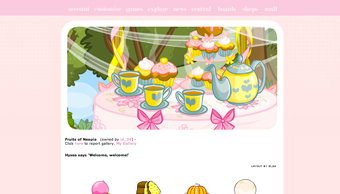 |
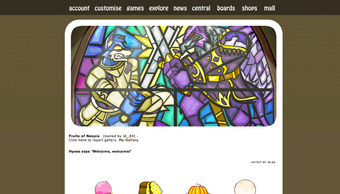 |
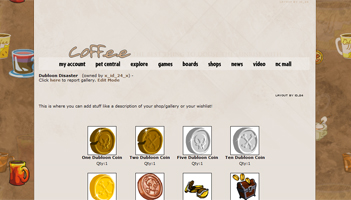 |
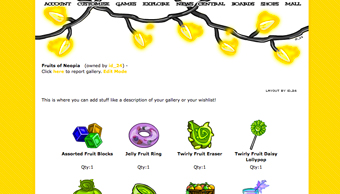 |
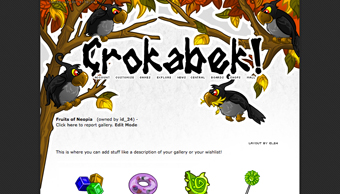 |
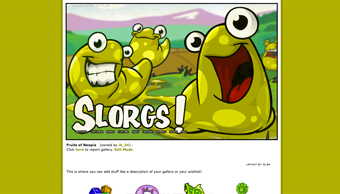 |
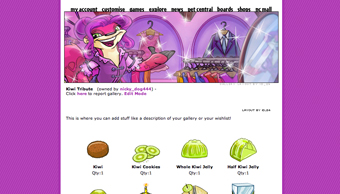 |
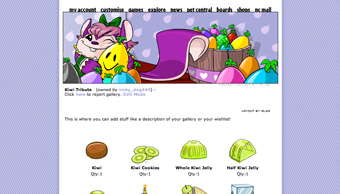 |
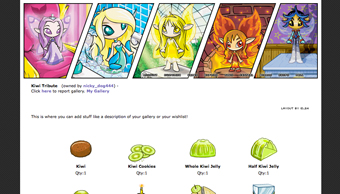 |
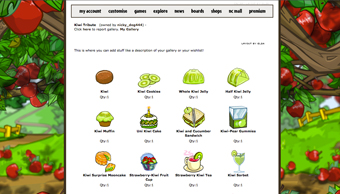 |
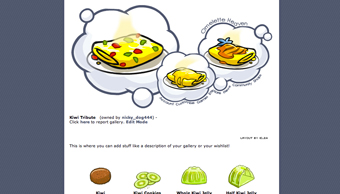 |
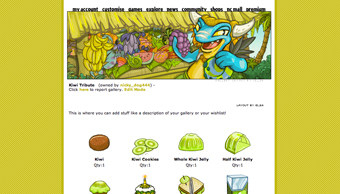 |
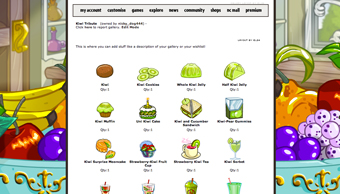 |
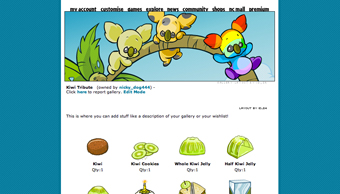 |
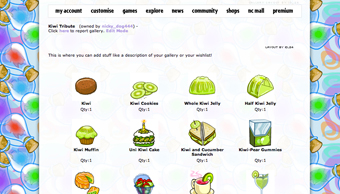 |
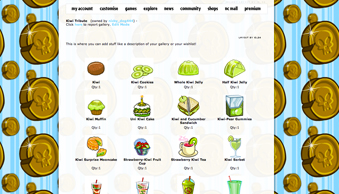 |
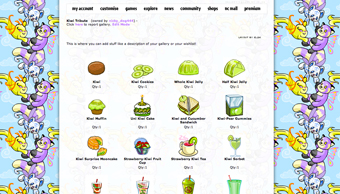 |
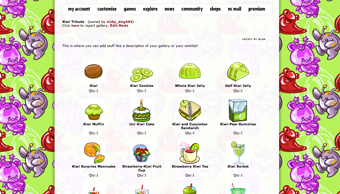 |
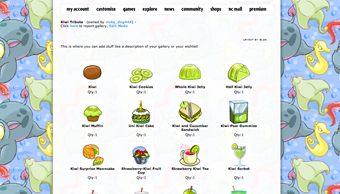 |
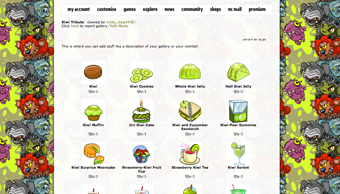 |
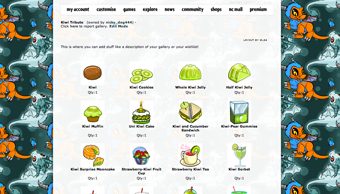 |
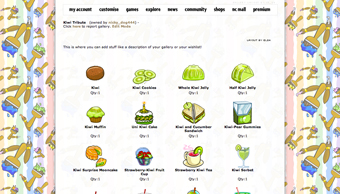 |
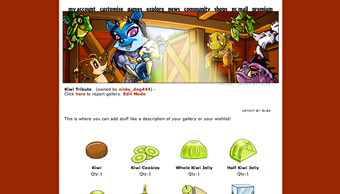 |
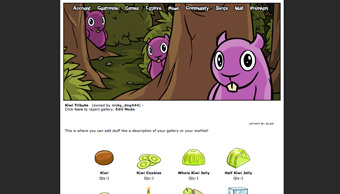 |
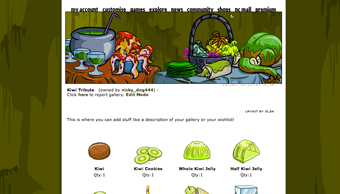 |
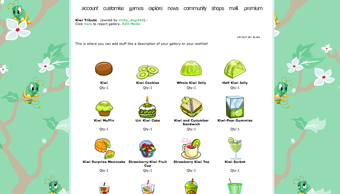 |
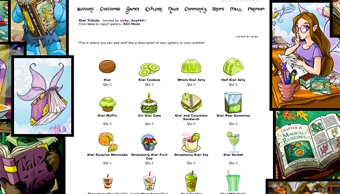 |
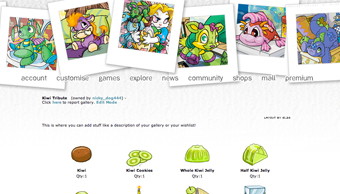 |
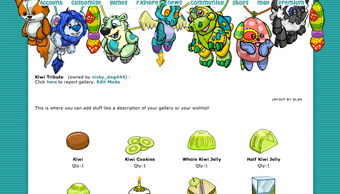 |
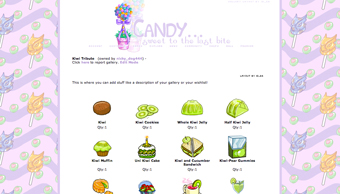 |
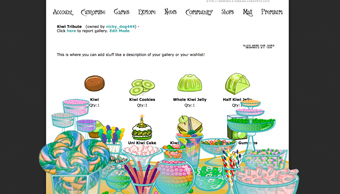 |
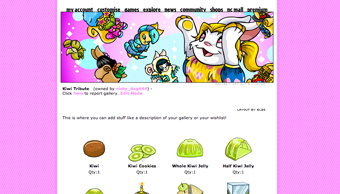 |
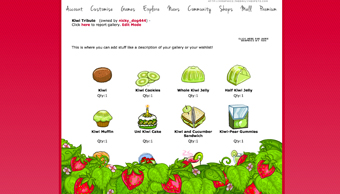 |
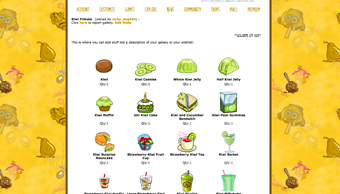 |
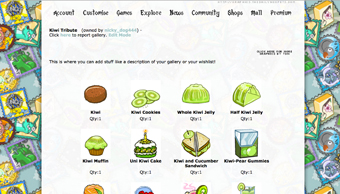 |
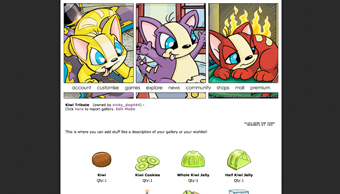 |
 |
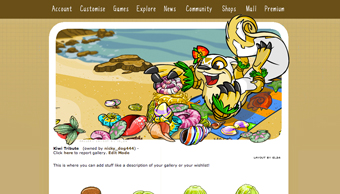 |
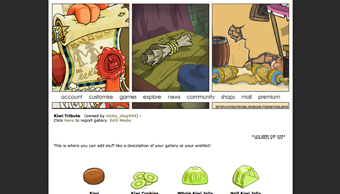 |
Neopian Characters
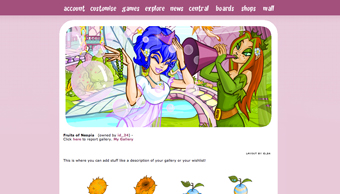 |
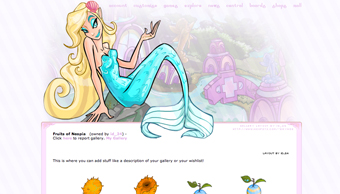 |
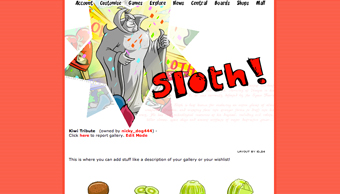 |
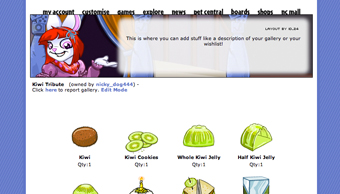 |
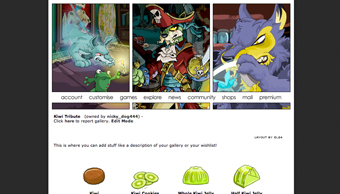 |
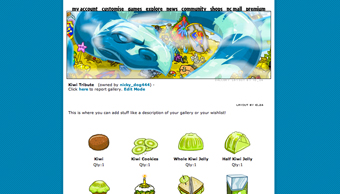 |
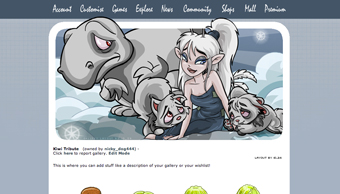 |
Assorted Other
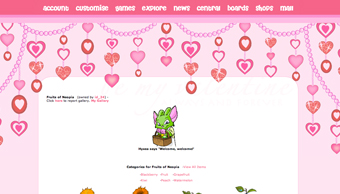 |
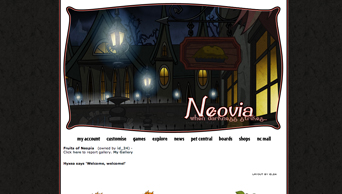 |
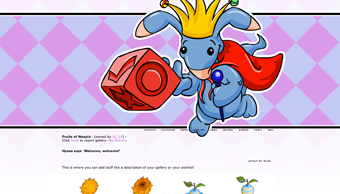 |
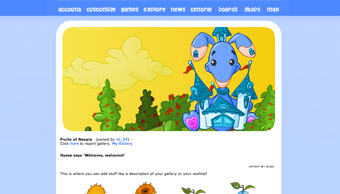 |
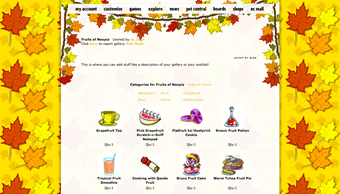 |
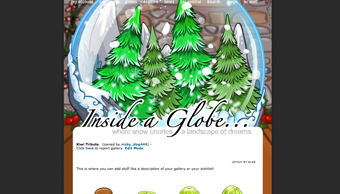 |
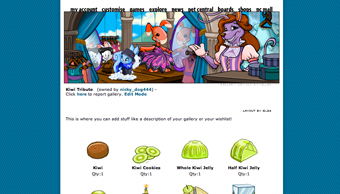 |
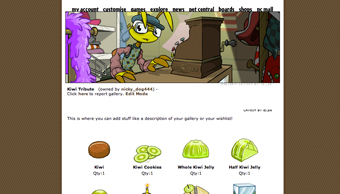 |
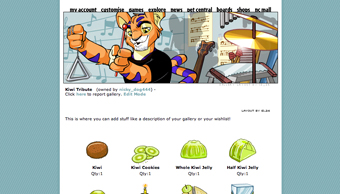 |
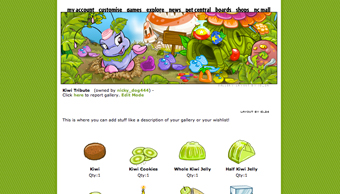 |
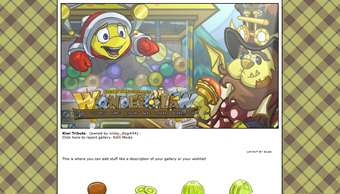 |
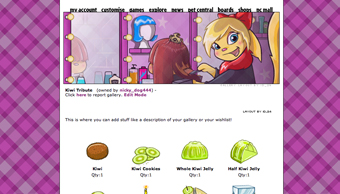 |
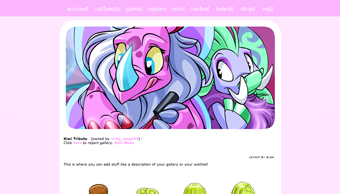 |
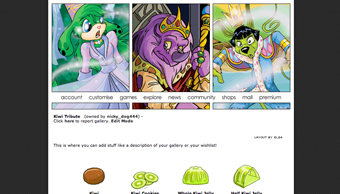 |
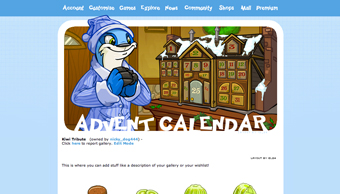 |
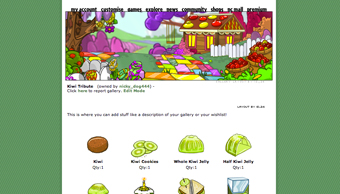 |
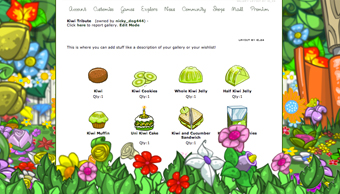 |
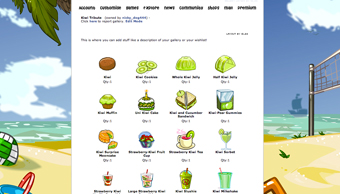 |
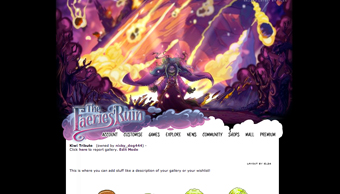 |
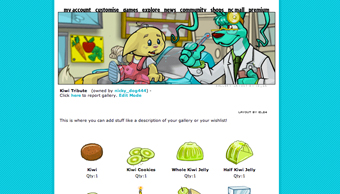 |
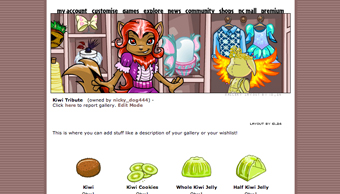 |
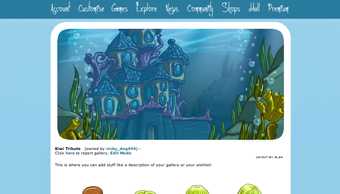 |
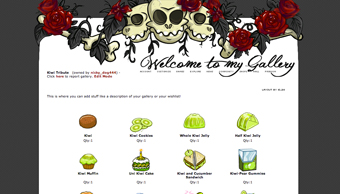 |
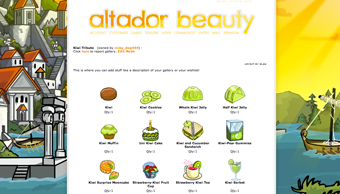 |
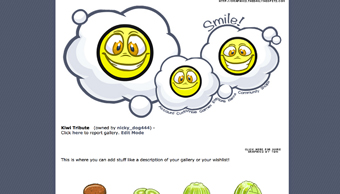 |
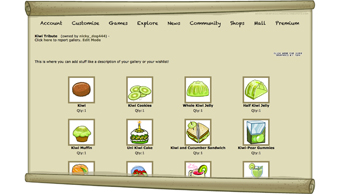 |
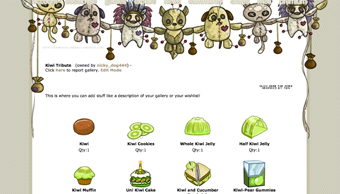 |
